How to
Manual and tutorials on to use POP to campaign, research, network, contribute and keep informed
POP Manual
Click on the titles to reveal chapters:
Register to POP
Who can register?
Registration for Peopleoverprof.it - or POP, for short - is open to trade unions and civil society organisations involved in fighting for social justice.
Why register?
By registering you will become part of the global campaign to fight against privatisation. You will be able to join and support other organisations’ campaigns and events as well as share and showcase your own organisation’s research, actions and experiences.
You will be able to set up your own campaigns, call for global support by inviting other registered organisations to endorse and support your campaign, raising your outreach and visibility.
You can add blog posts, link external articles, write case studies share them in the resource library and link them to your campaigns.
Create your account
Each organisation must have at least one administrator. Additional administrators and multiple editors can be invited and added to the organisation in the Peopleoverprof.it (POP) database.
The first person to register an organisation becomes the default administrator and, after PSI approves registration, they will be able to invite and confirm registration of additional administrators and editors to POP.
"Register" or “Login” in the red strip which will be either on the top or the left of your screen depending on its size.
A page will open where you will be asked to enter your full name, your e-mail, your organisation and to create a password.
If your organisation is already registered in the POP database, you can select it from the dropdown list - just start typing the name or acronym to see if it’s already inside the database. Watch the video below
Note: all PSI affiliates are pre-registered to the platform. Your organisation will be registered under the name that PSI uses in its affiliates directory.
If your organisation is not registered to POP, enter the full name and click on “Register”. PSI will approve or decline it and you will be notified by e-mail.
Confirm your account
After successfully creating your account, a confirmation email will be sent to your registered email address. Open the confirmation email and click on the Confirm my account button or link in your email to make sure your account is verified.
Clicking on the button or link will redirect you to your POP account dashboard. Confirming is important—it guarantees you complete access to all of POP’s features.
Note: Haven’t received your confirmation email? Check your email address is spelt correctly, double-check the Spam or Promotions folder or refresh your inbox several times. If this doesn’t solve the issue, reach out to [email protected]
Update your organisation information
In order to post to POP and your affiliate space you must update your organisation information including a logo and a short introductory text about your organisation, who you are and what you do.
The link to do so will be available on your dashboard.
Navigate your way around
Your POP dashboard or admin page is divided into several parts to help you navigate. You will find the same links in the menu on the left-hand side of your screen.
Add additional users for your organisation
Create your organisation administrator account
Each organisation must have at least one administrator. Additional administrators and multiple editors can be invited and added to the organisation in the Peopleoverprof.it (POP) database.
The first person to register an organisation becomes the default administrator and, after PSI approves registration, they will be able to invite and confirm registration of additional administrators and editors to POP.
"Register" or “Login” in the red strip which will be either on the top or the left of your screen depending on its size.
A page will open where you will be asked to enter your full name, your e-mail, your organisation and to create a password.
If your organisation is already registered in the POP database, you can select it from the dropdown list - just start typing the name or acronym to see if it’s already inside the database. Watch the video below
All PSI affiliates are pre-registered to the platform. Your organisation will be registered under the name that PSI uses in its affiliates directory.
If your organisation is not registered to POP, enter the full name and click on “Register”. PSI will approve or decline it and you will be notified by e-mail.

Confirm your account
After successfully creating your account, a confirmation email will be sent to your registered email address. Open the confirmation email and click on the Confirm my account button or link in your email to make sure your account is verified.
Clicking on the button or link will redirect you to your POP account dashboard. Confirming is important—it guarantees you complete access to all of POP’s features.
Haven’t received your confirmation email? Check your email address is spelt correctly, double-check the Spam or Promotions folder or refresh your inbox several times. If this doesn’t solve the issue, reach out to [email protected]
Update your organisation information
In order to post to POP and your affiliate space you must update your organisation information including a logo and a short introductory text about your organisation, who you are and what you do.
The link to do so is available on your dashboard.
Navigate your way around
Your POP dashboard or admin page is divided into several parts to help you navigate. You will find the same links in the menu on the left-hand side of your screen.
Add document
With adding documentsto the Peopleoverprof.it knowledge library, you expand available knowledge on privatisation of public goods.
POP will automatically scrape article when you provide URL but you can manually add Title, Description and featured image. POP supports three languages: English, French and Spanish.
Adding documents
Click on "Library" > "Documents" in the left menu.
Click "Add document" in the right top corner.
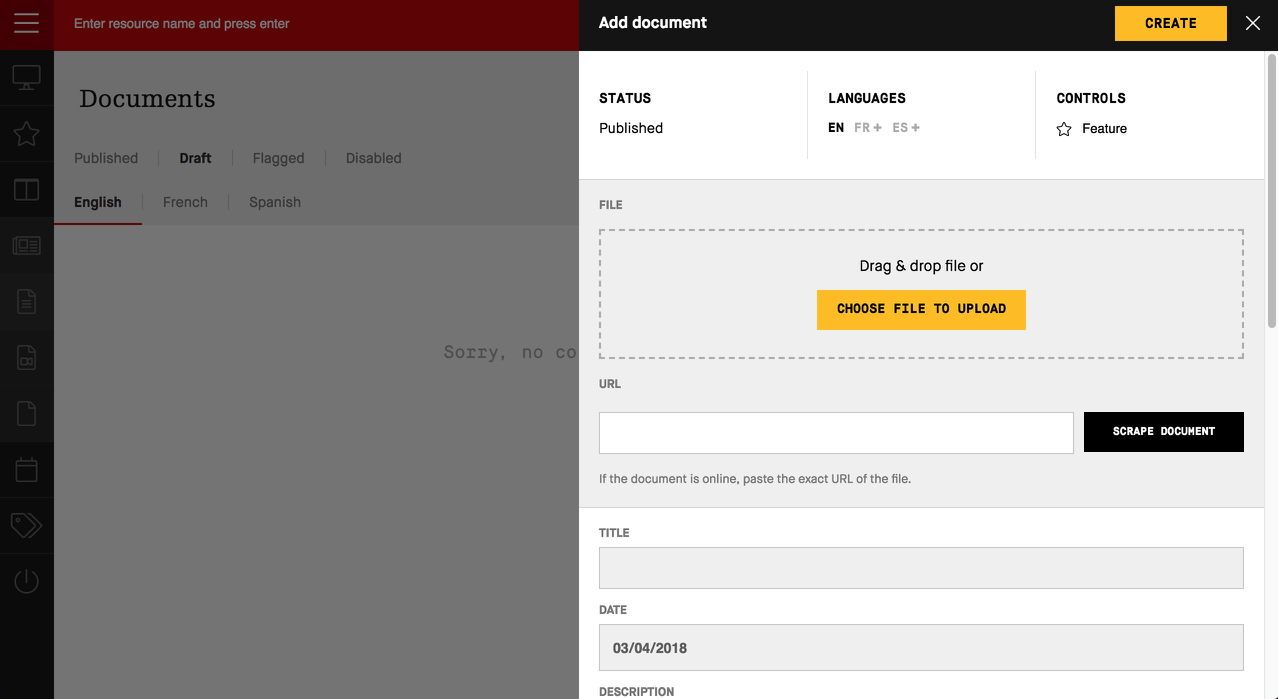
Choose what language you are submitting document, and either drag and drop it to the box, use "Choose file to upload button" or provide URL where the document is hosted online.
If you manually uploaded document, you need to provide title, description and featured image.
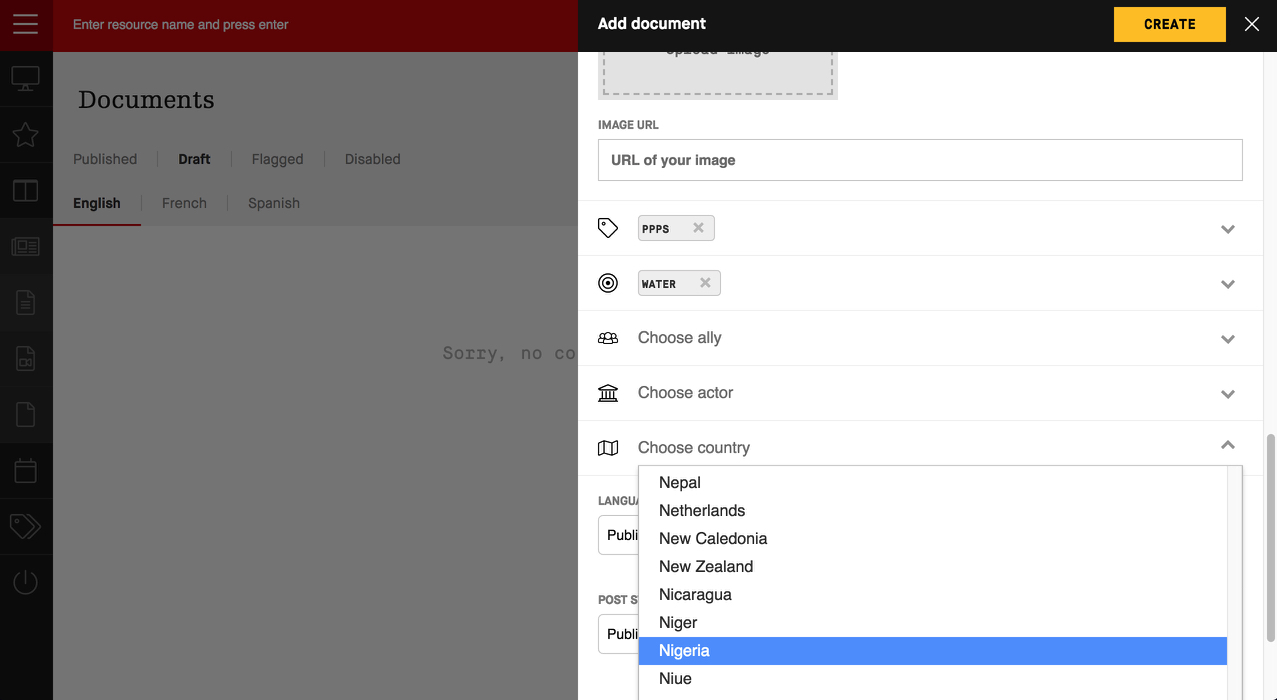
Set up tags for the article: topic, sector, ally, actor and country.
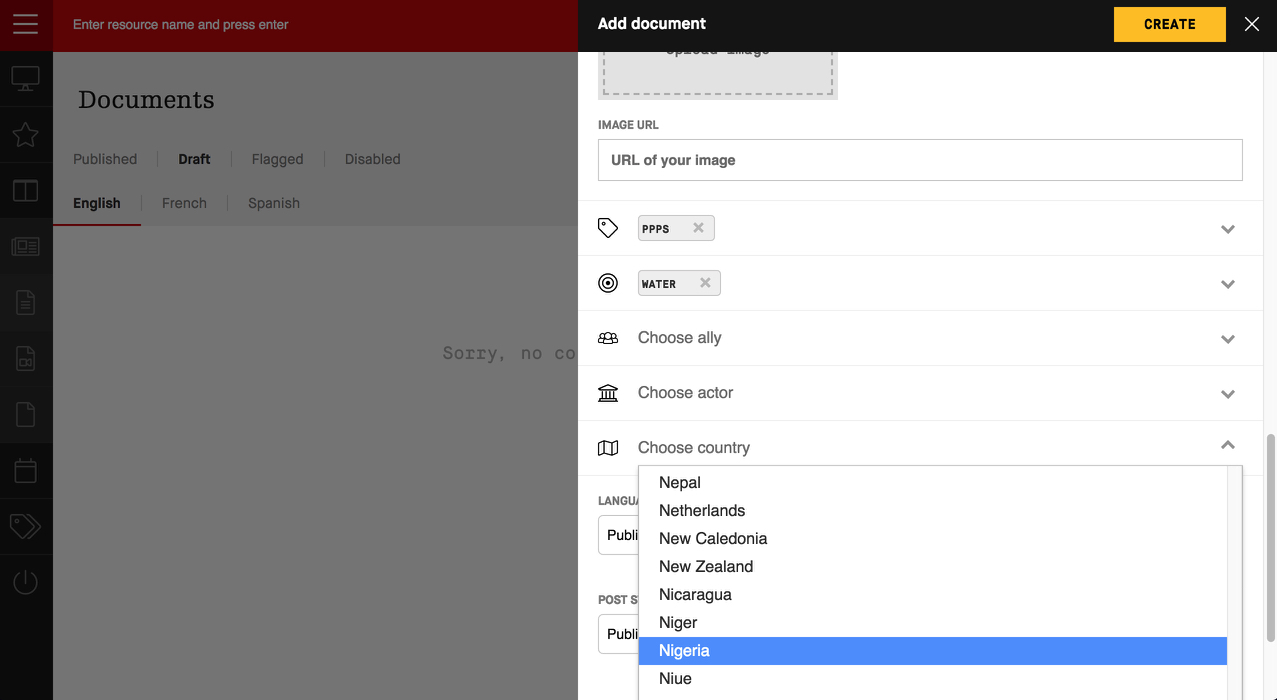
Set status of the document: draft or published.
Add videos
With adding multimedia content the Peopleoverprof.it knowledge library, you expand knowledge needed to preserve quality public services.
POP will automatically scrape videos and podcasts when you provide URL but you can manually add Title, Description and featured image. POP supports three languages: English, French and Spanish.
Adding videos
Click on "Library" > "Multimedia" in the left menu.
Click "Add multimedia" in the right top corner.
Choose what language you are submitting video, and paste URL of the video.
Click "Scrape media" button.
Video is added, with description & title scraped from it's source.
If you want to set up a featured photo, you can upload it or set the URL of the photo:
Set up tags for the article: topic, sector, ally, actor and country.
Set status of the video: draft or published.
Add podcast
With adding multimedia content the Peopleoverprof.it knowledge library, you expand available knowledge on privatisation of public goods.
POP will automatically scrape videos and podcasts when you provide URL but you can manually add Title, Description and featured image. POP supports three languages: English, French and Spanish.
Adding podcasts
Click on "Library" > "Multimedia" in the left menu.
Click "Add multimedia" in the right top corner.
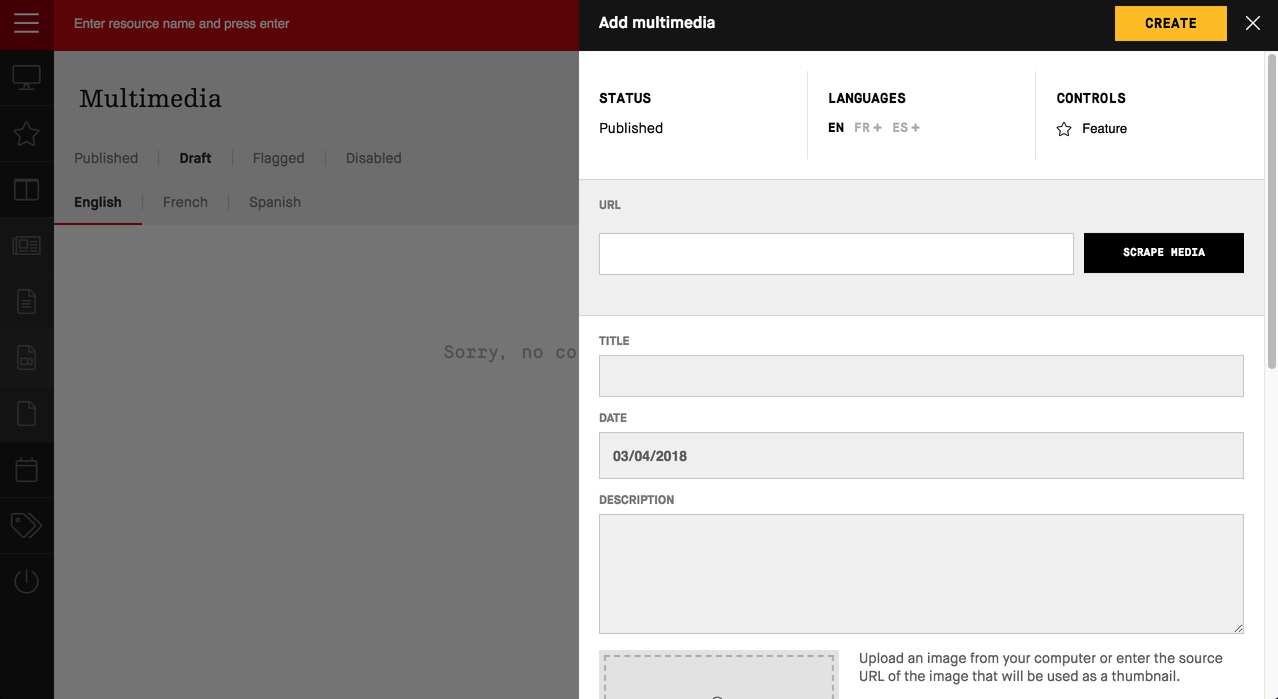
Choose what language you are submitting video, and paste URL of the podcast.
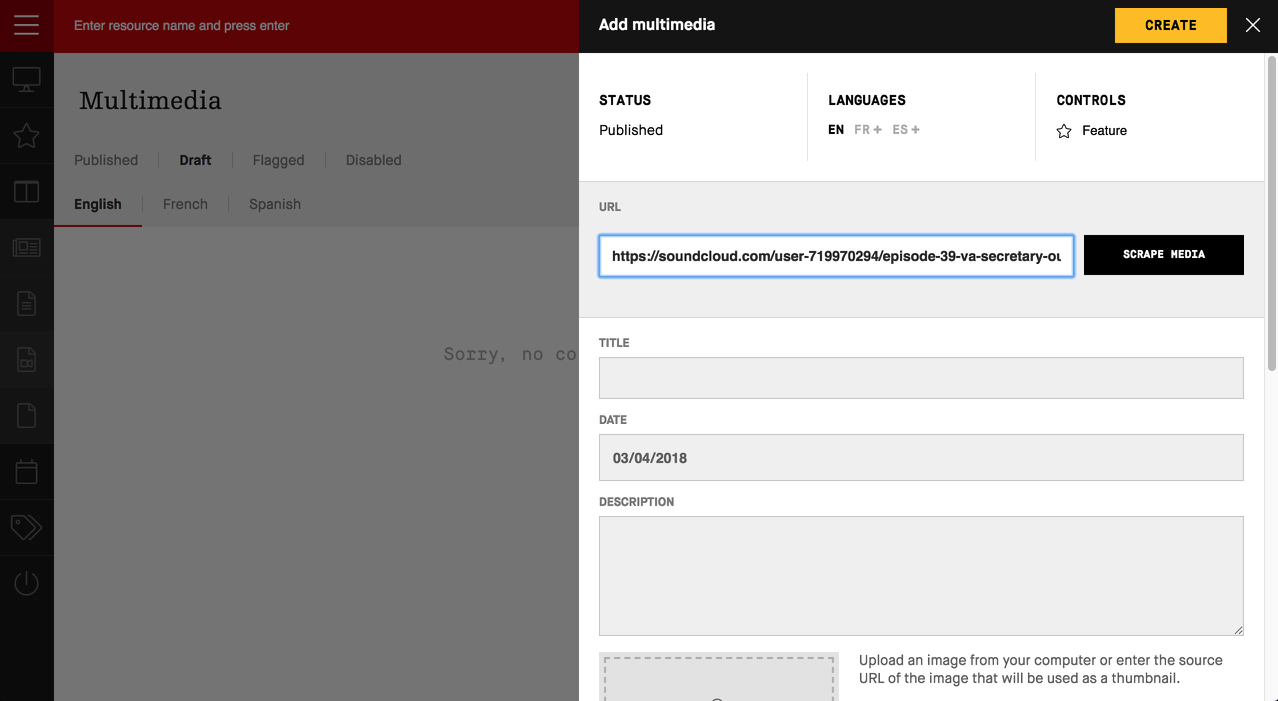
Click "Scrape media" button.
Podcast is added, with description & title scraped from it's source.
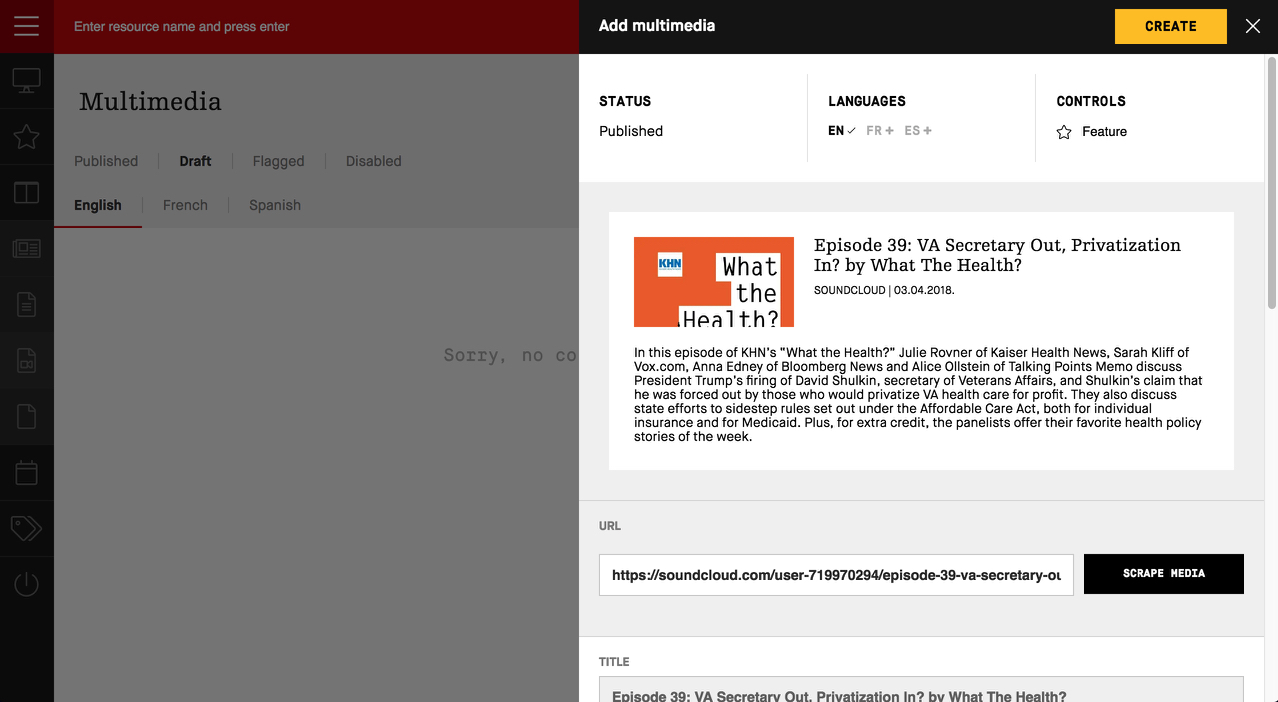
Set up tags for the article: topic, sector, ally, actor and country.
Set status of the podcast: draft or published.
Add event
With adding events content the Peopleoverprof.it knowledge library, you show the global proportions of our joint efforts.
POP will automatically events when you provide Facebook event URL but you can manually add Title, Description and featured image. POP supports three languages: English, French and Spanish.
Adding videos
Click on "Events" in the left menu.
Click "Add event" in the right top corner.
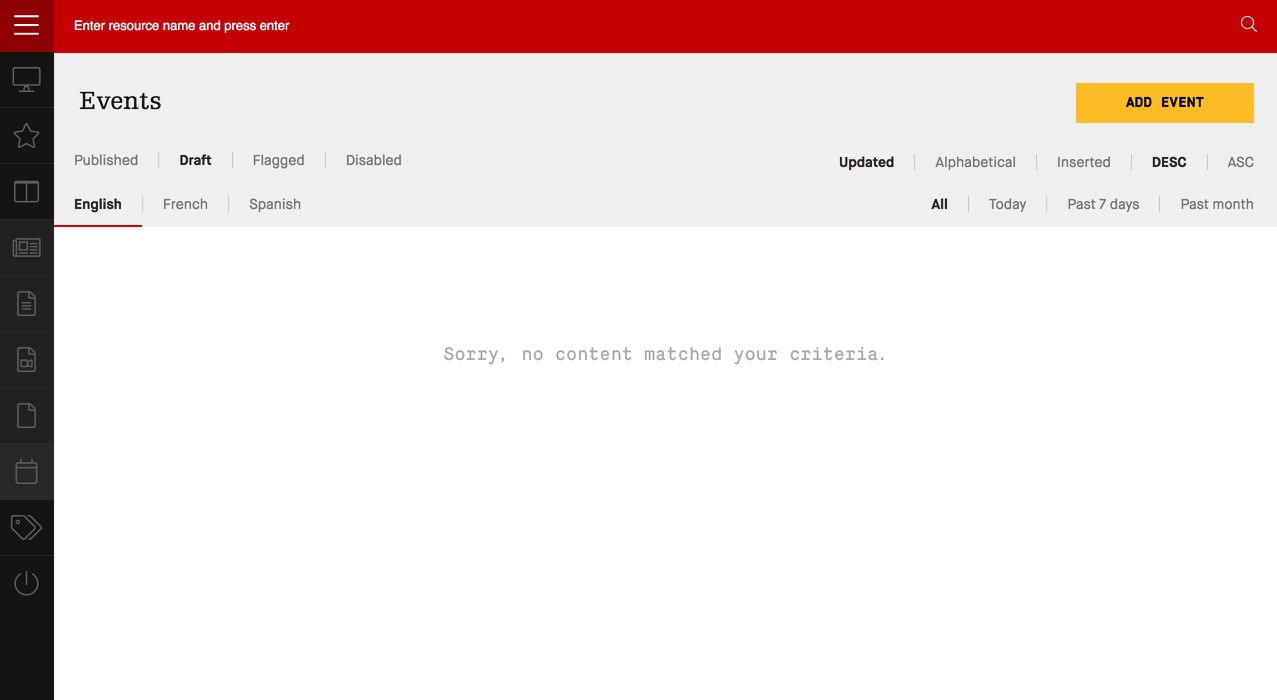
Choose what language you are submitting event, and paste URL to the field.
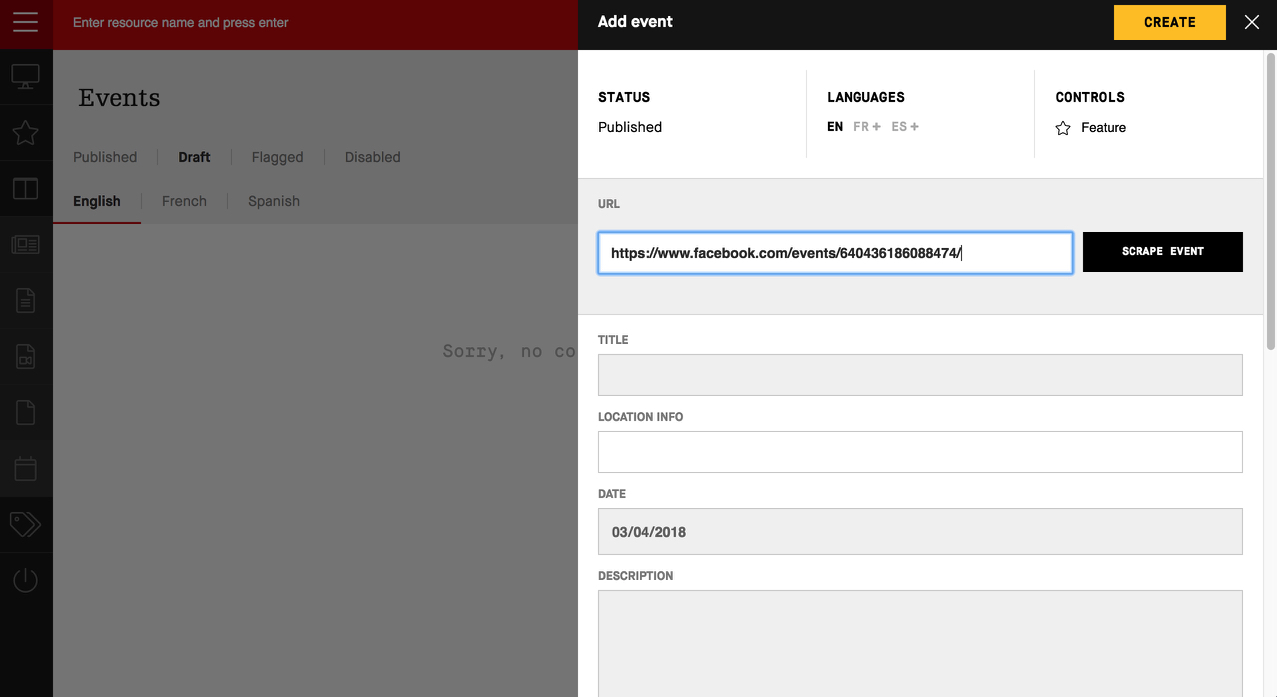
Click "Scrape event" button.
Event is added, with description & title scraped from it's source.
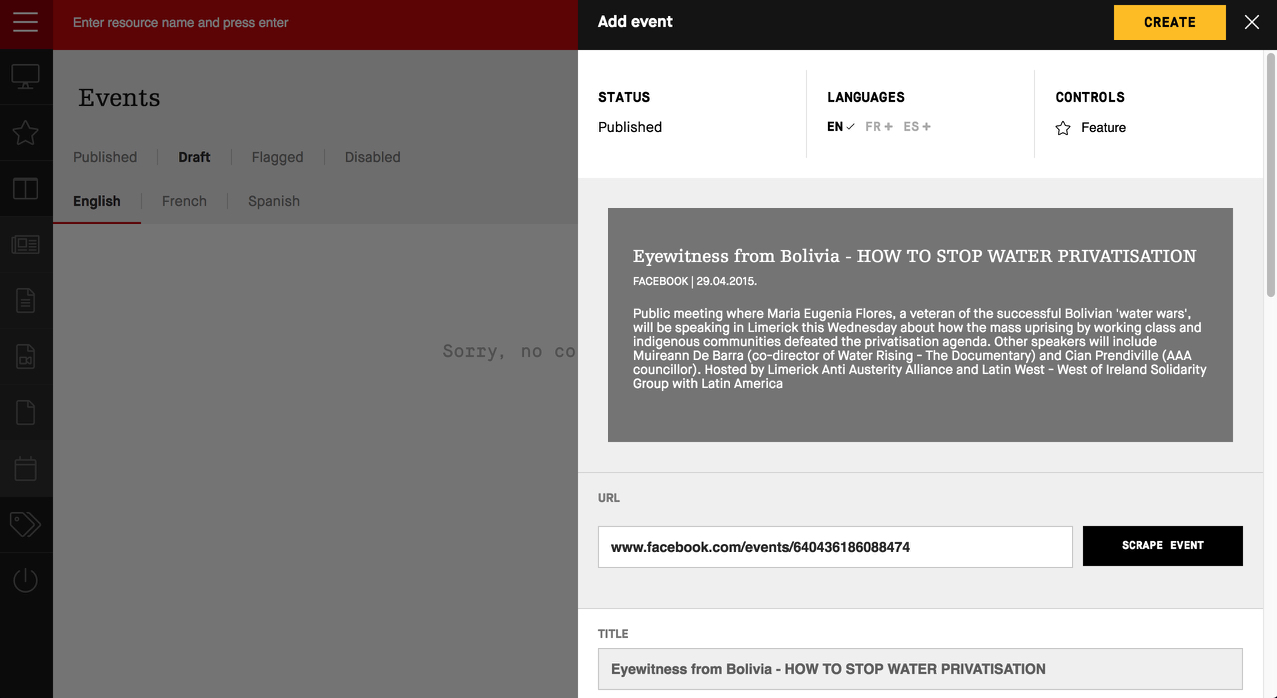
If you want to set up a featured photo, you can upload it or set the URL of the photo - preview will change.
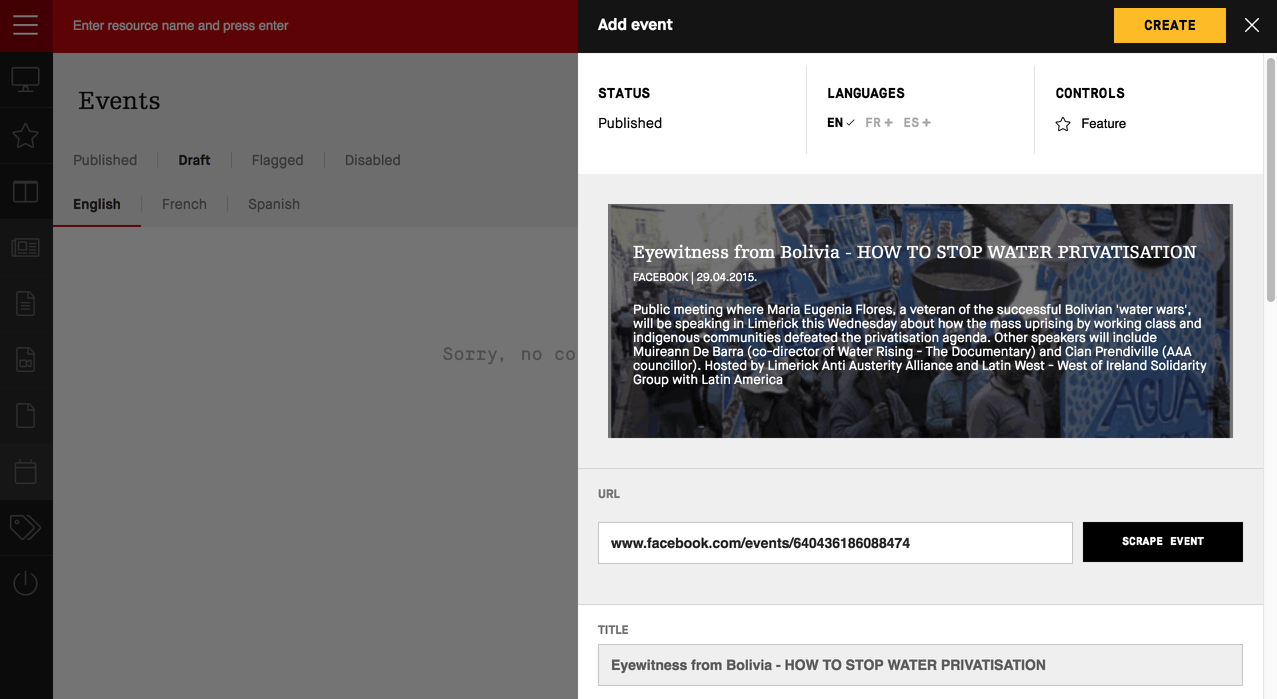
Set up tags for the event: topic, sector, ally, actor and country.
Set status of the event: draft or published.
Add news
With adding news articles to the Peopleoverprof.it knowledge library, you expand available knowledge for all likeminded campaigners and organisations on POP.
POP will automatically scrape articles when you provide a link/URL. Still, you can manually add Title, Description and featured image and correct any mistake that occurs by automatic scraping.
POP supports three languages: English, French and Spanish.
Addings news articles
Click on "Library" > "News" in the left menu.
Click "Add news" in the right top corner.
Choose what language you are submitting news article, and provide URL of the news article.
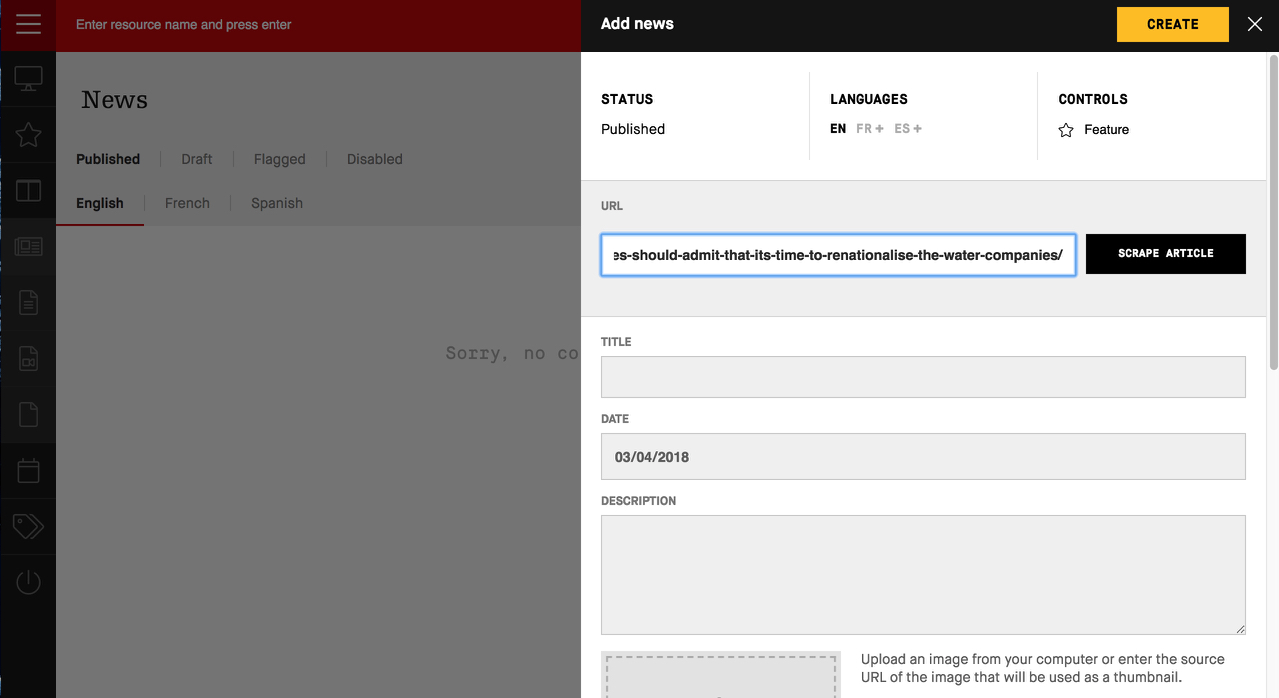
Paste your URL to the blank field and click "Scrape article"
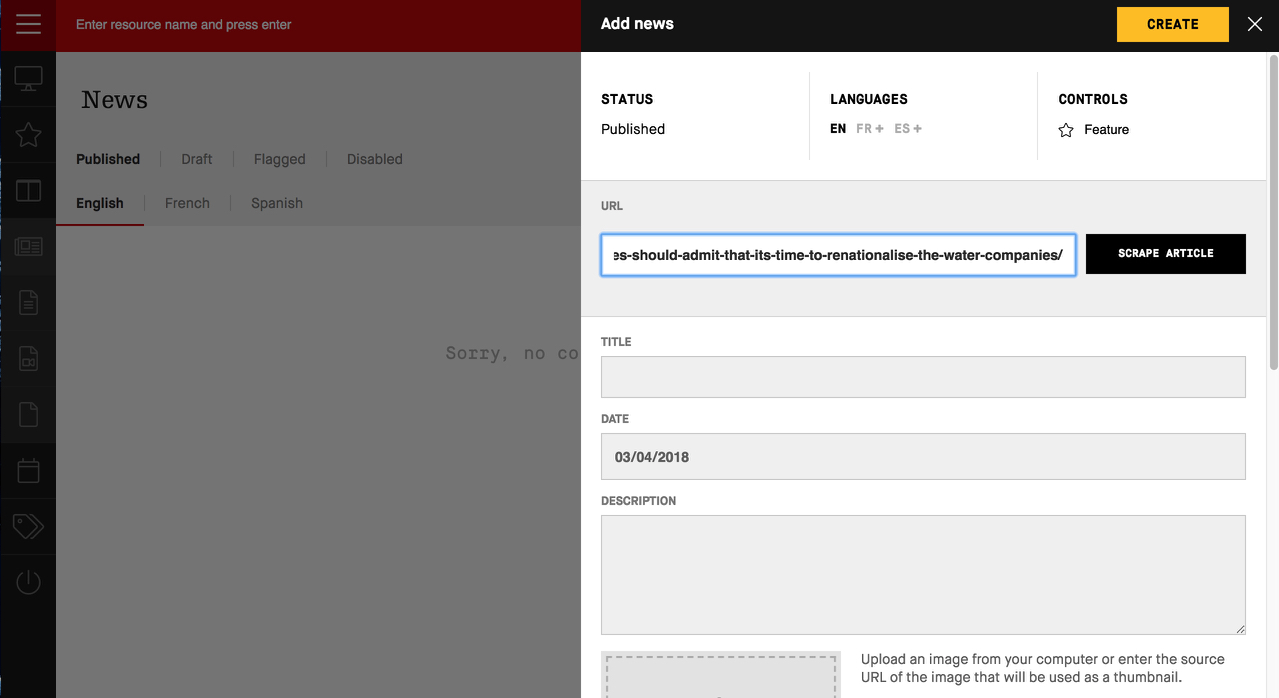
POP will automatically scrape image, title & description of the article.
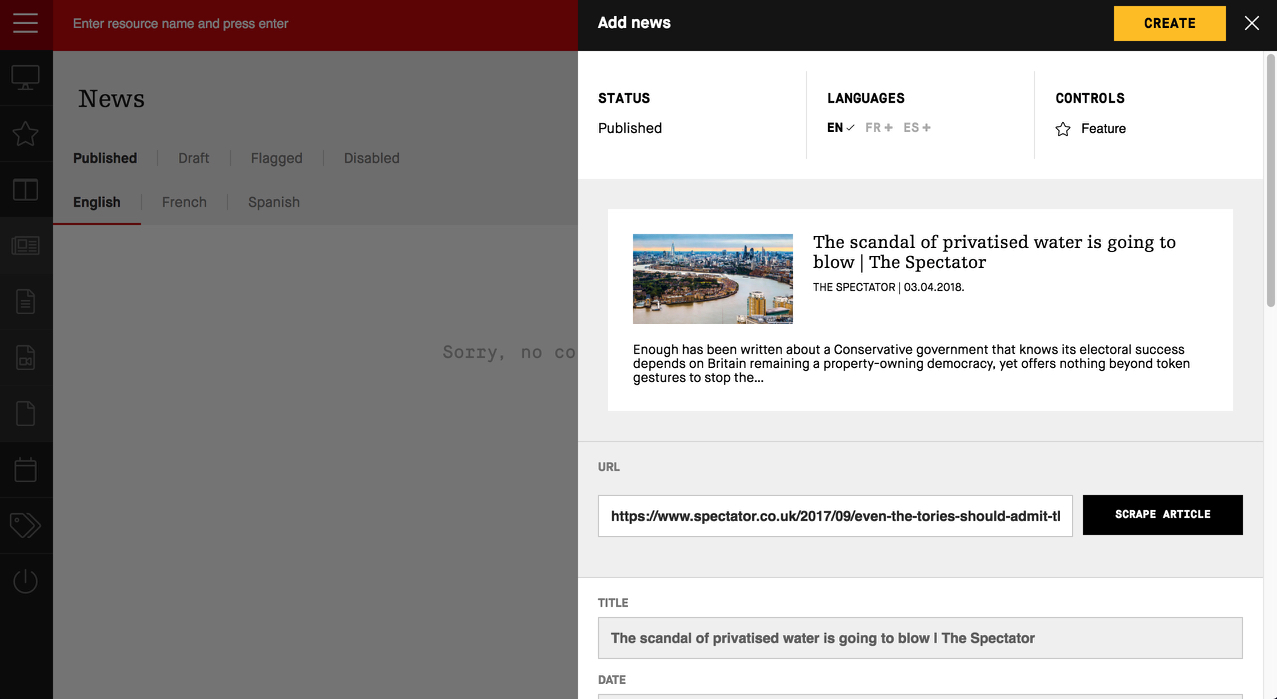
Set up tags for the article: topic, sector, ally, actor and country.
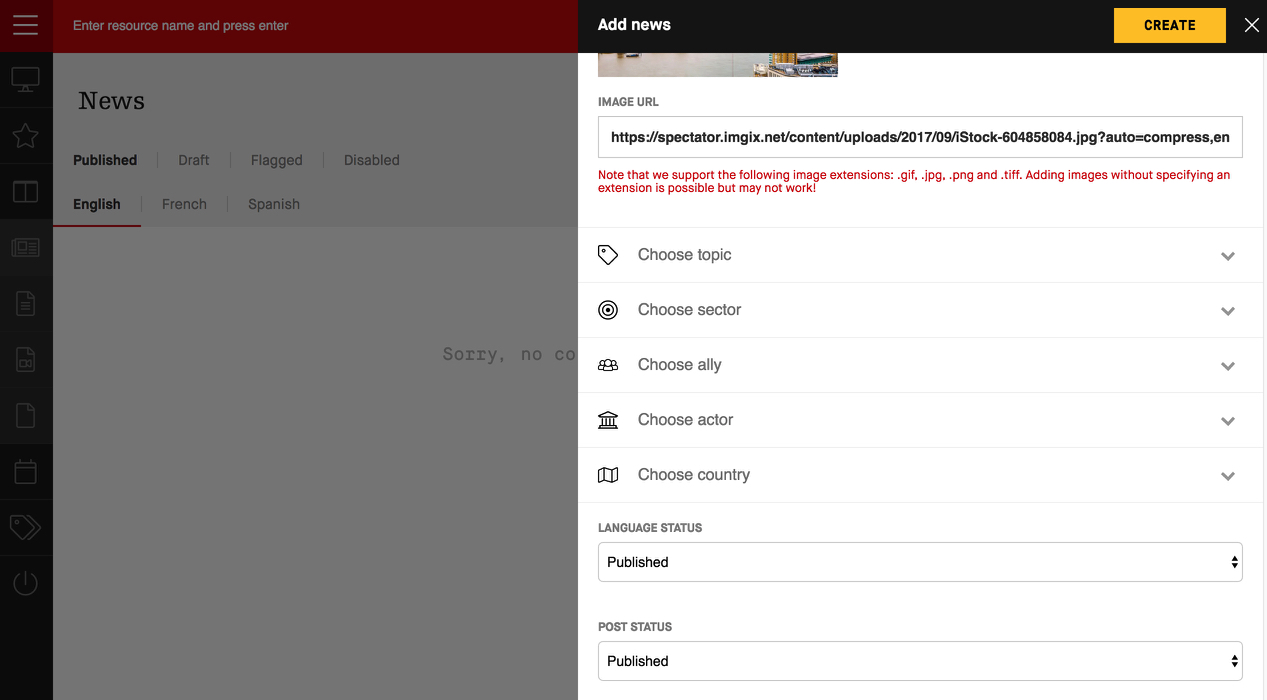
Set status of the news article: draft or published.
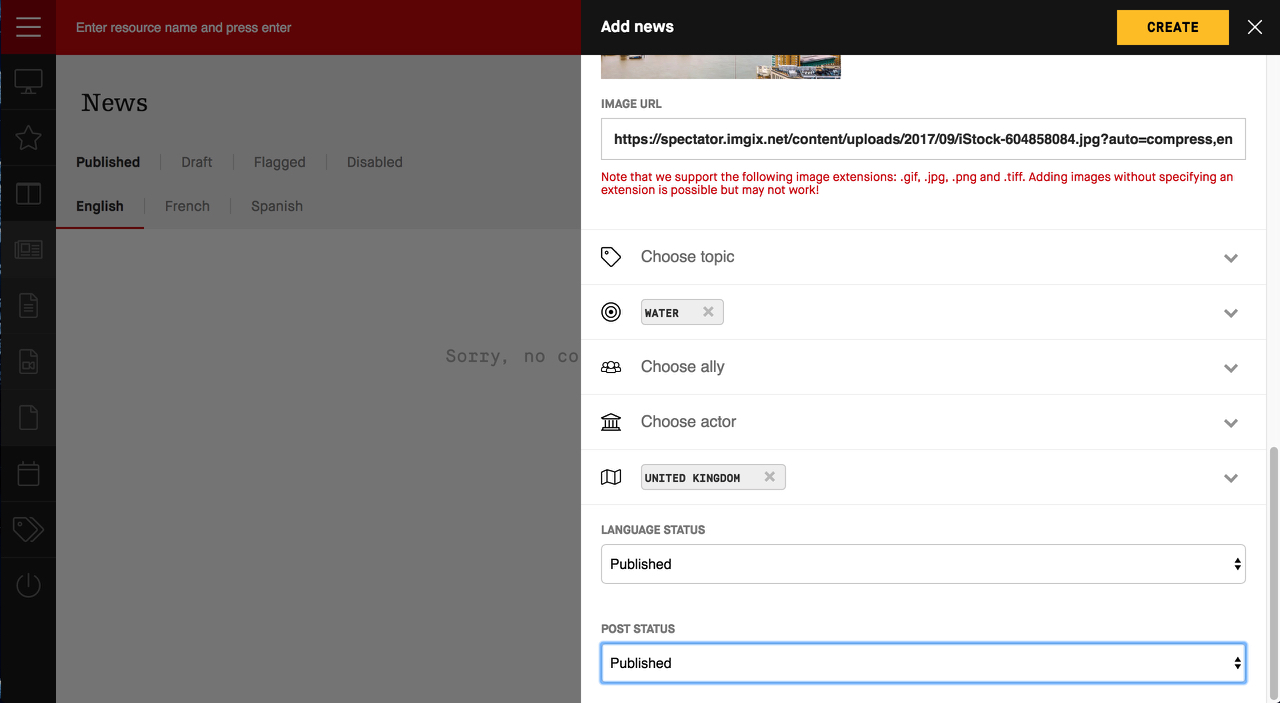
Build a case study
With adding case studies to the Peopleoverprof.it knowledge library, you expand available knowledge on privatisation of public goods.
Click on "Library" > "Case studies" in the left menu.
Click "Build case study" in the right top corner.
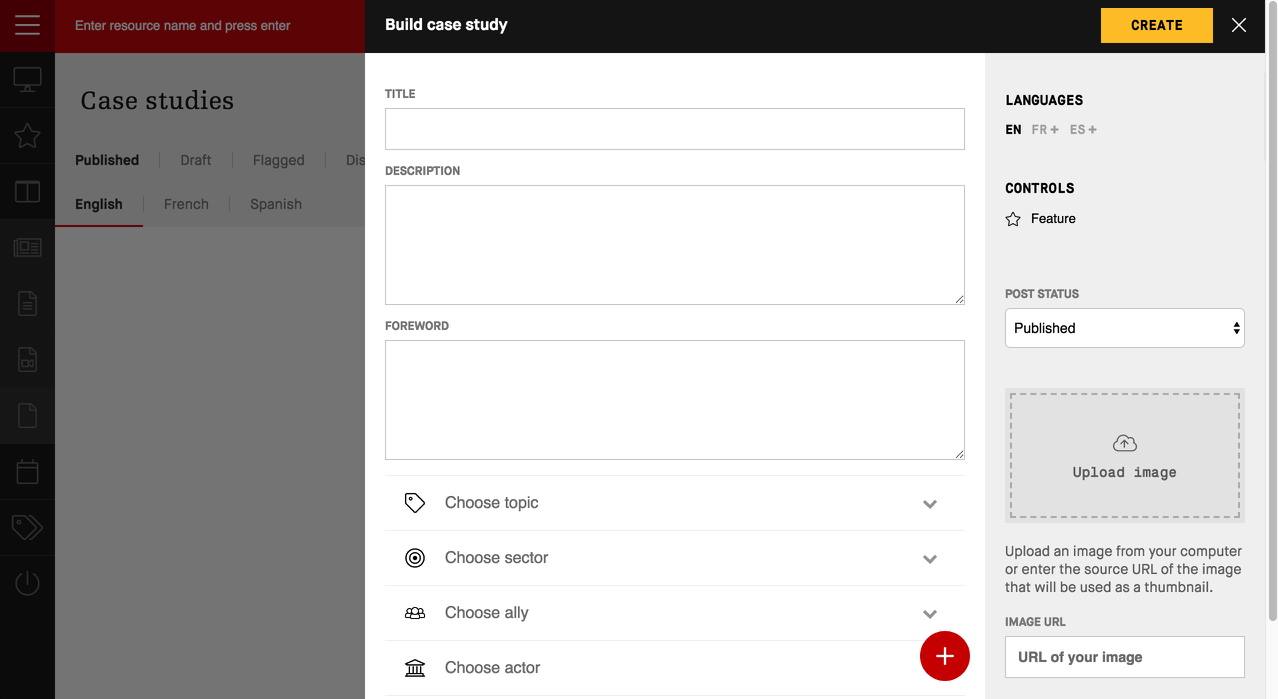
In the left column you add content, while in the right you manage languages, post status and featured image.
Start by giving your case study a title, description and foreword.
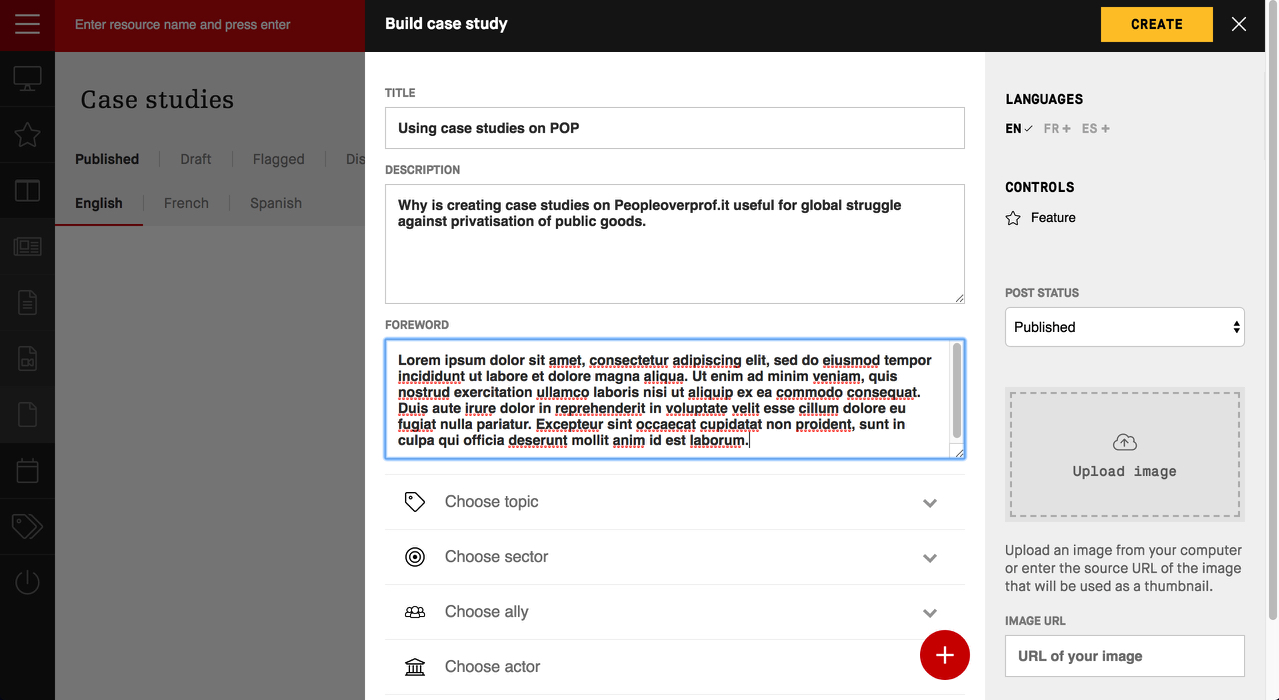
Set up tags for the case study: topic, sector, ally, actor and country.
Add further content with "+" button in the bottom right corner:

Add resources
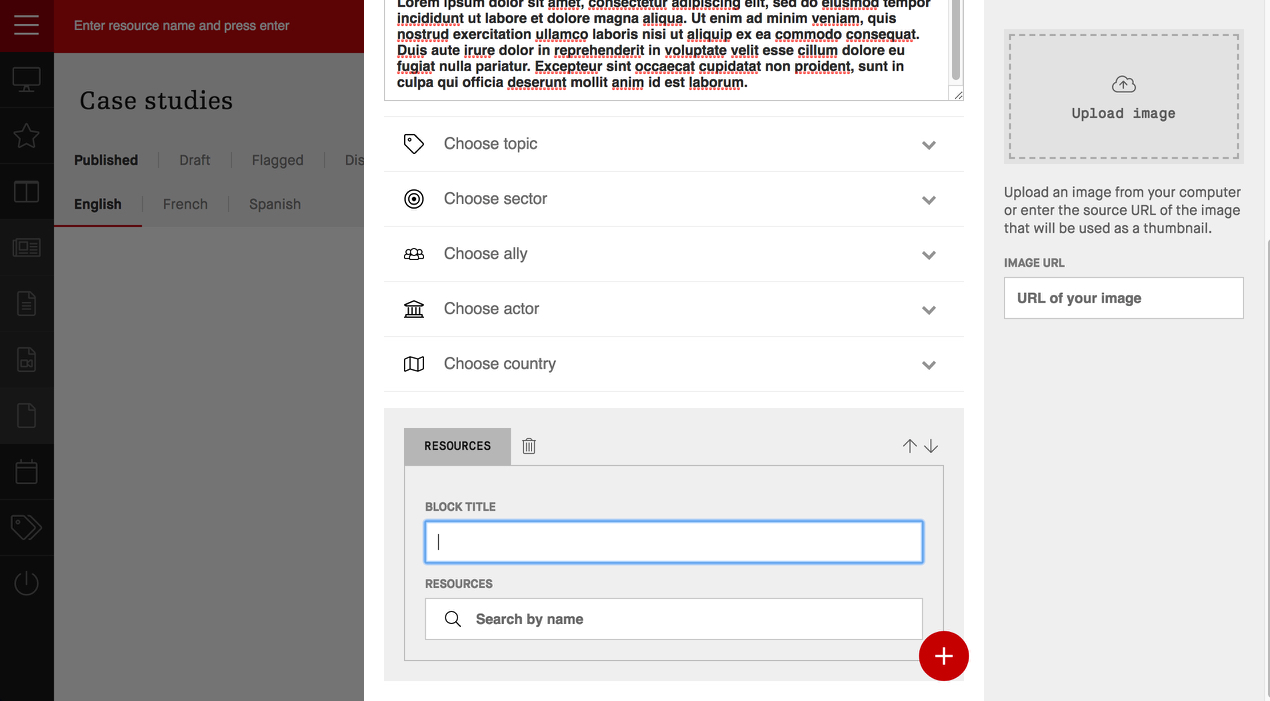
Give the resources block a name (example: "Best practices around the world") and type the name of the resource (event, news, multimedia, document) that you want to include in your case study.
All the resources need to be uploaded to the POP before you build a case study!
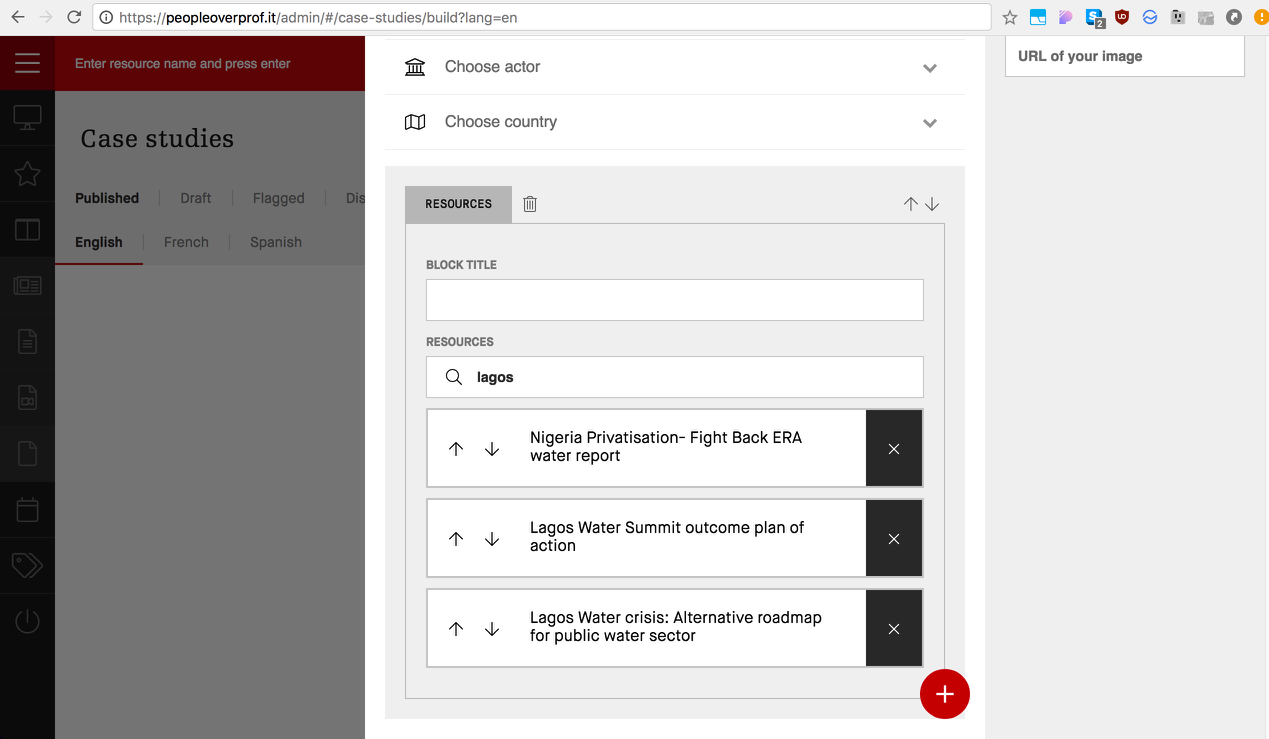
You can reorder the positions with arrows, and remove resources with "x"
Add image quote ("+" circle button > Add image quote)
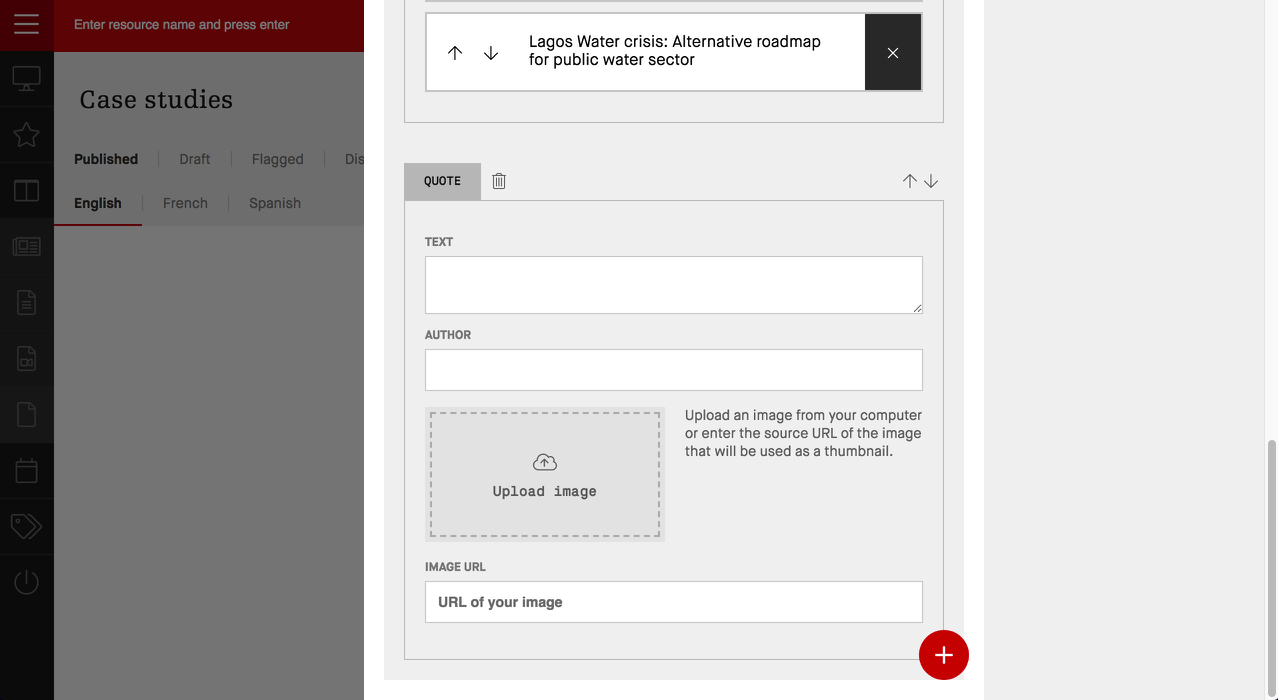
Image quote gives you opportunity to use background image and place text over it - you can quote a person or a document, or use this block to give your case study a certain rhythm for reading.
Contribute anonymously
Update Organisation info
In order to post to POP and your affiliate space you must first update your organisation information.
You will need to provide a logo and a short introductory text about your organisation, who you are and what you do.
You can update your organisation info from the link your dashboard or from the menu on the left-hand side of the admin interface.
Please take a moment to fully present your organisation well, so that our common database of can be rich and up to date.
